Room Menu Explained
When your Palace is running, login by using 127.0.0.1 as your adress. This will get you straight into your own server. If all went well you have set a owner password, if not you can use the default pass word which is "owner". Now you can use the Wizards (actually its now called operator) Menu! Oo0o0 Exciting! Lets see what we can find in there. Now we are going to look at the Room Info...

When you click "Room Info" this menu pops up.
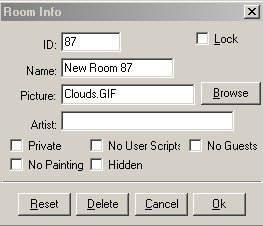
You can lock your rooms by clicking Lock and this box appears. Type in anything you want, but remember it! If you forget it, the only alternative you have is to edit the pat file to unlock this room. After you're done, click "Ok" and your room is locked.
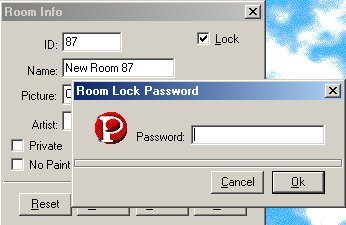
-Private
You must make your rooms private that you want to install a lock in. Private also prevents the Room List from displaying the number of members in that room.

-No Painting
Means what it says. If its checked, you cant paint in this room, not even any painting scripts you have.
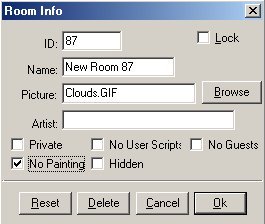
-No User Scripts
If this is checked, it disables bots and cyborgs.

-Hidden
Prevents the Room List from displaying the room name.

-No Guests
Members only allowed in this room. If you will be allowing Instant Palace people to access your server, you shouldnt check this. This only works when you are NOT using a guest = member registration code like the one we showed you on the Server explenations.
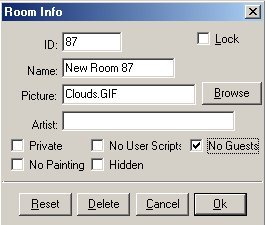
If you want to change your background pic, just type one in where
it says clouds.gif or click Browse and the window below opens up to
search your harddrive for it.
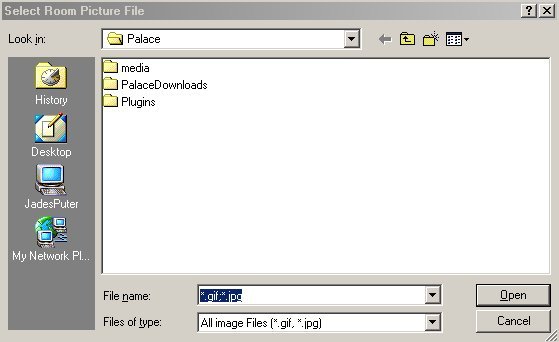
I think that about does it all but the Naming of you room where it says
Name: and if you make a mistake and its just completely messed up, click
Reset to begin again. If you click Delete, it deletes that room and by
clicking Ok, you are accepting the changes you just made.



 del.icio.us
del.icio.us Digg
Digg
Post your comment