|
How to convert your pictures to Palace avatars.
a Paintshop Pro tutorial |
Load the pictue you want: | Lets start with opening the picture you
want to use, click the File menu button and select Open
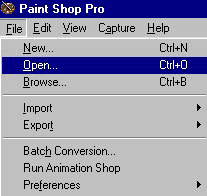 |
Check the color settings:
|
Before you edit and resize the
picture make sure it is set to 16 million colors, gif's are only 256 so make
sure you check them!
 |
Size does matter: | Avatar size is limited to 132x132 pixels so you need to make sure your
picture fits this size. Make sure in the resize screen you have Maintain
Aspect Ratio Checked.
When you change the first number, the second will
auto change to keep it in proportion. (Room pictures are 512x384 and avatars
cant be more than 132x132)
 |
Focus focus focus: | When you make a picture smaller it will lose a bit of sharpness, the easy
way is to just select "sharpen".
 |
The Palace palette: | Now you have your picture the way you want it you have to convert it by
loading the Palace palette for Paintshop Pro.
You can download your copy of the Paintshop Pro palace palette by clicking >here< unzip this file and put it in your Painshop Pro main folder.

After you unzipped it you will find the palace.pal file where you put it:

If you get the message you see below, just click YES.
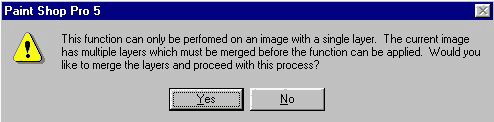 |
Copy it to the Palace client: | Your avatar is now ready to use, you need to copy it to the Palace client:
click on the Edit menu and select Copy

Now open your Palace client and from the Edit menu you select "Paste
multiple props"

You can now find your new avatar in the propbag!
If you want to add any final touches in Palace, here is how to use the Palace Client Prop Editor |








