Palace UPgrader Installation instructions
If you have downloaded and installed the Palace software from another website (not Palace Planet) the UPgrader will replaces broken links in your Palace
Client Program.
The UPgrader will fix information links and dead bookmarks to make your Palace experience a lot more fun. Working bookmarks! Working help links!
It works best if you install it right after you installed your Palace Client.
NOTE: if you have any bookmarks you want to keep please make a copy of your bookmark.dat file you can copy those bookmarks to the new ones using notepad. Bookmarks can be found in C:\Program Files\Communities.Com\The Palace this wil show you the bookmarks. Copy them to a blank file you can rename bookmarks-old.txt
NOTE 1: Always edit Palace files using notepad or wordpad and save them as clean text or ASCII, anything else will make your files useles. Programs like Word will add special caracters the Palace software can not understand.
NOTE 2: You do NOT need to install the UPgrader if you have just downloaded the 3.6 Palace client, this already has the new links and bookmarks .
Click
here to download the UPgrader
Installing the Palace UPgrader
After you have installed the Palace software, download the UPgrader, saving the file to
your desktop.

-
Double click to install. This will start the automated UPgrader install: it will look for your fresh Palace install and
update two important, but out dated, files.

-
You will have the option to change the install destination, only change
this if you know what your doing . Click next if you are ready to continue.

- This part of the UPgrader install lets you make a backup of the file that
wil be replaced. Your bookmarks will automatically be saved to a BACKUP subfolder located
in your Palace folder. You can choose to skip the backup if you like by selecting No,
or change the backup destination like to your desktop. Handy if you plan to combine your
OLD and NEW bookmarks later. (more about this later)
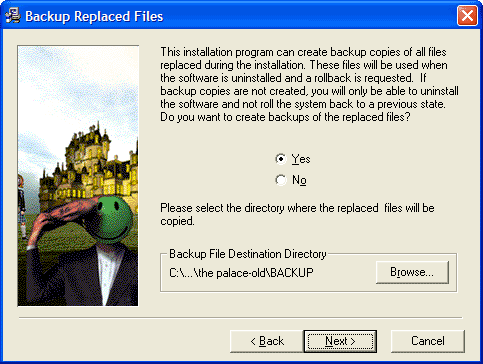
- Next you will be given the option to select the components to upgrade, you can leave
this as is unless you have very specific wishes. The red arrow shows you where you can turn of the bookmarks install. But remember all files will be backed up
anyway. Click Next to continue.
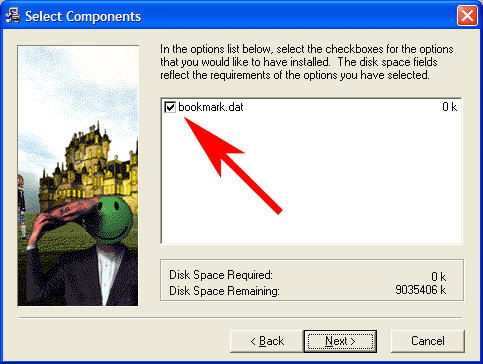
- You are now ready to start the install, just click Next again followed by Finish. The
UPgrader install is done, your Palace will now have updated bookmarks and menu links.
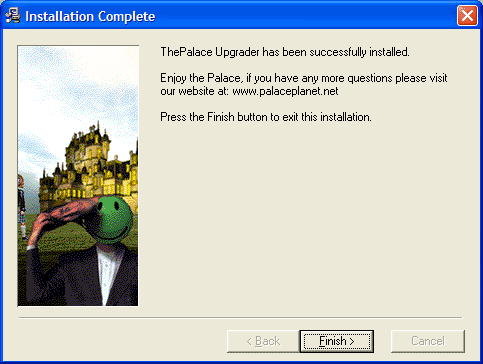
- It is time to start the Palace and begin your exploration of Palace
Space! Start the Palace Client from your Start > The Palace menu. For more info on how
to use the Palace Client software: Select Client from the Manuals menu on top of this page. A new browser
wil open with the complete Palace Client manual, if you have any more quistions don't
hesitate to ask them at the User Forum
Copying bookmarks from backup to the new Bookmarks:
-
With your Palace program CLOSED, open your backup copy of bookmark.dat
file in notepad.
With your Palace program CLOSED, open your current bookmark.dat file
in another NotePad window.
From the backup of your original bookmark.dat file, copy the complete
line, including the name and address, of any palace from the file that you want to include
in the new bookmark file.
Paste that line into the new bookmark.dat file, placing it between any
other lines to make it easy for you to find and access.
Go back and get any other Palace names and addresses that you wish to
include in your new bookmark file, until you have all the addresses that you wish to
include, save the new file by clicking File>Save. Make sure you save the file as text
only also known as plain text.
You can now run the Palace Client from your Start > The Palace
menu.You will now have all of your important bookmarks available by clicking bookmarks in
the top menu bar. For more info on how to use the Palace Client software: Select Client from the Manuals section menu. A new browser wil open with the
complete Palace Client manual, if you have any more quistions don't hesitate to ask them
at the User Forum








