
Now
comes the time to install our room/script.
1.) Loads the pat/dat
for a pserver
2.) Loads the pat/dat for a hosted server.
3.) You can
choose to install it into a pat/dat file on your harddrive
yourself.
4.) Displays the info as its reading it.
5.) Will check your pat/dat file for errors
when loading it.
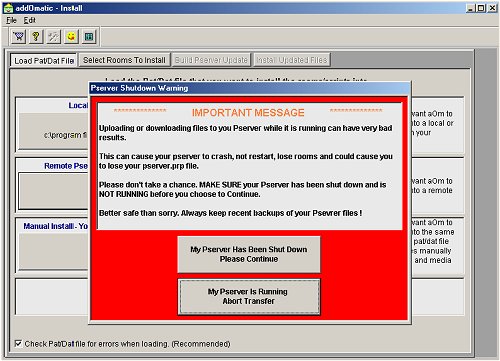
You are going to see this BIG RED screen a couple of times. ;-) You canNOT install rooms to a pserver while it is running. Alissa tried to ensure that a0m will not do that, but like she said, the people that wrote this program are only human with big feet sooo make sure that the pserver is NOT running before you go any farther!

Here I clicked the Remote Pserver button, but I meant to click Local Pserver, so its telling me it didnt find it where I told it to look in my Prefs.

When I clicked Local Pserver (what I should have clicked), a0m didnt have any problems finding that pat file. When it found all the right info it needed, a0m moved me onto the Select Rooms To Install tab.
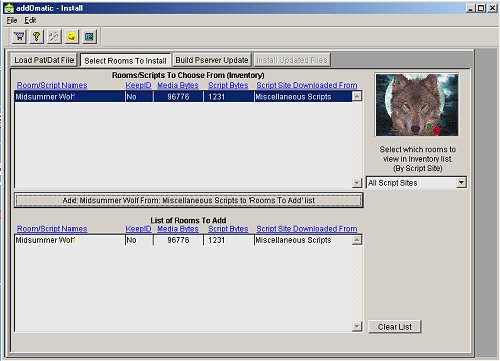
You can either double click Midsummer Wolf to move it to the bottom for installation or click the Add button. There is also a scroll button there to view every room you downloaded into inventory or just the rooms from this site.

Once you have chosen the rooms for a0m to install, we are ready to Build Update. Alissa has an addition here that just makes a0m an even better program. You can change your Entrance Room here or rearrange the room order in this screen rather than doing it in palace with the 'uplist and 'downlist command so after choosing the rooms you want to install, you can also place them in the pat file exactly where you want them. Once you have done all of this or maybe you elected not to move any rooms at all, click "Build Update".
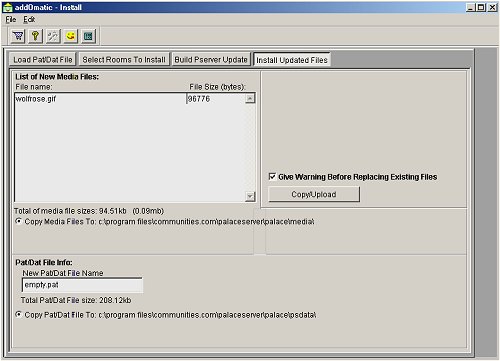
You are moved to this screen. Take a minute and check *everything*. Make sure its pulling the right pat file from the right location and its copying the media to the right place. Make sure the rooms you wanted to add are in the list to be added. When you have went over everything in this screen, click "Copy/Upload".

Told you
that you were going to see the BIG RED SCREEN a couple of times
;-)
Make *sure*
the server has been shutdown.

When a0m finds that you have a pat/dat file already on the server named what you are re-uploading after it adds the room, it will warn you. You have to click "Yes" to proceed. You've backed up this file yourself, right? Backup, Backup, Backup ALWAYS!
You may get those overwrite screens for media also if it finds matching names. You can choose how to handle that if/when you see that screen.
Once a0m is done, you will see "Copy Complete. You can now go and restart your palace and enjoy your new rooms!" soooo GO DO IT! :-)
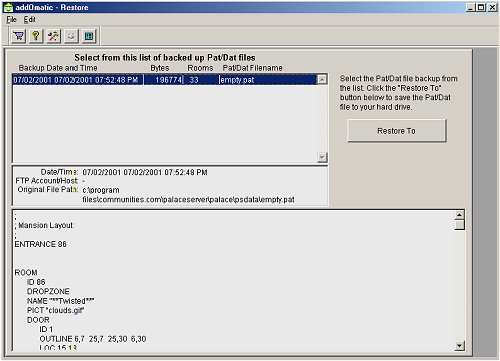
Dont like how the room looked after all? Something just didnt go right or youve changed your mind? You can restore back to the original pat in this screen. Just highlight which pat file you want to restore to and click the button.