
How to use the Palace
How to Use the Palace
This section describes various features of the Palace and how to use
them:
Avatars
Your onscreen representation is referred to as your <span
CLASS="Bold">avatar. You first come into the Palace wearing the default
avatar, which is a spherical yellow happy face sometimes known as a smiley
or a yellowhead. You can change expression and face
color on your smiley avatar. Later, you might want to edit the look of this face, or
get a new avatar completely.
The avatar pop-up menu
Right-clicking on an avatar displays the avatar's pop-up menu. The
options on this menu vary according to avatar: your own, somebody else's, and if you have
operator/owner capability.
NOTE: Always right-click above the avatar's name to get the
menu; it won't appear if you click below the name.
Right Click avatars' menus
If you right click on somebody else's avatar, you get the following menu:
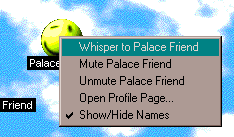
Use this menu to enter whisper mode with the
selected party, you can stop whipsering by clicking anywhere in the black frame around the
room: best is to use an area between the text box and the prop bag.
More options: mute and unmute them (muting another user prevents their messages from
displaying on your screen), the profile page option is not available at this moment.
You can also toggle user names in the View Screen between their
visible and their invisible
states with the Show/Hide Names option.
The avatar pop-up menu is sensitive to your current membership
status; operators and owners have more options available when they click on somebody's
avatar to bring up that avatar pop-up menu.

See The Palace Operator's Guide for
information on these options.
Your own avatar menu
Right-clicking on your own avatar displays the following avatar
pop-up menu:
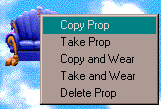
The options on your own menu let you quickly save
or change avatars, wear props, select a new facial expression, edit your personal profile
page on the Palace website, or change your user name.
Changing your name
When you first log on to the Palace, your default name is Guest. You
can change your avatar name through the Welcome to The Palace
window, which you access with any of the following methods:
Enter the new name, or use the drop-down list to select a name, and
click OK.
You can also change your name in the User Name
field of your Preferences window (select Preferences
from the Edit menu.)
Changing expression and color
You can change the expression and color for your default smiley
avatar through the Choose an Avatar window. To access this
window, do one of the following:
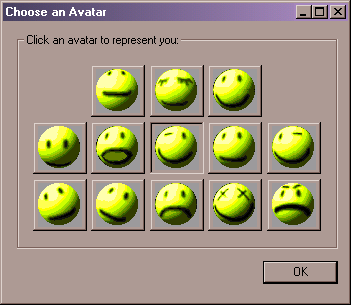
From this window, click the expression you want
and your smiley avatar wears this new expression. You can keep this window while moving
around in the Palace, so you can change your appearance almost instantly.
You can also type these expressions directly into your Input box at
the bottom of your client window (if it's not activated, press the Tab key first or click
in it) and then pressing Enter.
When you type: |
You get: |
:) or ) |
Happy |
:( or ( |
Sad |
:| or | |
Normal |
;) or ; |
Winking |
:[ or [ |
Angry |
If you have an extended keyboard (with a separate numeric keypad on one
side), you can use the plus and minus keys on the keypad to change your face color as
well. Face colors can be used to great effect in signifying emotional states, especially
when used in conjunction with appropriate expressions (for example: red plus the
"angry" face or blue plus the "sad" face.) Simply click on your
smiley avatar, and then press the side keyboard plus or minus key to step through the
different colors.
Customizing your smiley avatar
You don't have to keep your plain smiley as your avatar. The
Palace provides many standard props you can wear to customize your avatar. To change your
avatar image altogether, see the next section, Creating a new avatar.
Changing your avatar appearance
If you would like a new avatar image altogether, you can either
create your own or obtain a new image from the Avatar Palace.
Animating your avatar
You can animate your avatar (for
example, have a blinking eye). You do this through your prop edit window (to open your
prop edit window, open your prop window using the instructions in
href="#2423">Your prop window, select a prop, and click <span
CLASS="Bold">Edit).
Palace avatars have a fixed animation rate, and checking the <span
CLASS="Bold">Anim field of an individual piece will make the piece animate in
rotation with any other of the pieces in the avatar that also have the Anim
box checked. Since each avatar has a total of up to 9 pieces, 9 is the maximum number of
"frames" that can be animated in one avatar. Note that you must have two or more
props marked Anim to do this.
Most people just animate a "section" of an avatar. For
example, they will take a six-piece avatar, and decide to animate something specific, such
as an earring or winking eye. Use the following steps to do this:
- Animate the avatar piece containing the prop you want to animate by marking it Anim in
the prop edit window.
- Save that change.
- On the prop edit window, click Dupe to duplicate the prop.
This duplicated prop will already have Anim checked. When both
pieces are worn, they will animate.
- You can use step 3 to make additional animating pieces.
NOTE: There's no elegant way to animate two completely
different sections of one avatar, since they will alternate and produce a choppy effect.
Another setting in the edit window that can affect animation is the <span
CLASS="Bold">Bounce setting. If the animating pieces don't have Bounce
checked, they will animate in the order they were put on in rotation,
(1,2,3,4,1,2,3,4,1,2,3,4 etc.) If Bounce is checked, the pieces
go back and forth(1,2,3,4,3,2,1,2,3,4,3,2,1 etc.) Sometimes this can enhance the animation
effect, and sometimes it's better not to use it. Experiment and see what works best for
your prop.
Profile pages
This feature is currently unavailable
Creating a new avatar
The Palace lets you completely replace your smiley with a new
image for your avatar. You import your new avatar image as a graphic file, which you then
save as a prop. Depending on how big this avatar prop is, you either save it in your prop
window and wear it like any other prop, or save it as a grouped collection of props in
your Choose an Avatar window (see Changing
expression and color).
An avatar is really just a collection of props, including at least one <span
CLASS="Bold">head prop (a prop that replaces the default smiley image). This
head prop serves as a "centerpiece" for the rest of the avatar. A prop measures
44 by 44 pixels; an avatar can contain up to 9 props (132 by 132 pixels). You can create
your own avatars by importing bitmap graphic files that meet these size criteria. There
are two ways to create your avatar, depending upon the size of the original image you've
selected.
Single-Prop Avatars
If your avatar image is no larger than 44 by 44 pixels, it can be
made into a single prop:
- Open the desired image using any graphic editor.
- Although the Palace software automatically selects the closest available colors when you
paste in a graphic, you should pre-apply the 8-bit Palace Palette to the image while still
in your graphic editor. This lets you fine-tune your graphics and avoid any undesired
color shifts. The Palace Palette is free. It can be extracted from any of the default
graphics provided with the Palace software, or downloaded from the Palace website. To
extract the palette from a default graphic, consult the instructions in your chosen
graphics editor.
- When your graphic is ready to import to the Palace, copy it into your Windows clipboard.
name="2144">
- In the Palace software, open the prop editor (open your prop window by clicking the
suitcase icon at the bottom right of the Palace View screen, and then click <span
CLASS="Bold">New on the resulting prop window). You don't need to be connected to a
Palace to do this.
- Paste the image in the prop editor (Control-V). Edit the image as desired.
name="2148">
- Make the image into a head prop by checking the Head field at
the bottom of the prop editor. You may also want to name your new prop at this point.
name="2150">
- Save your new prop by clicking OK. It now appears in your prop
window, where you can wear it as a new prop. It will completely replace your current
avatar.
Multiple-Prop Avatars
Your total avatar image can contain up to 9 props; that is, it can
be up to 132 x 132 pixels in size. The following diagram illustrates the total available
area in which props may be worn: a square made up of nine single-prop-sized squares.
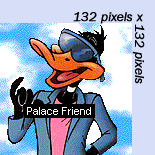
The Edit Menu contains
a command called Paste Multiple Props. Use this option to create
an oversized prop by pasting a single image:
- Open the desired image using any graphic editor.
- Although the Palace software automatically selects the closest available colors when you
paste a graphic in, you should pre-apply the 8-bit Palace Palette to the image while still
in your graphic editor. This will allow you to fine-tune your graphics and avoid any
undesired color shifts. The Palace Palette is free. It can be extracted from any of the
default graphics provided with the Palace software, or downloaded from the Palace website.
To extract the palette from a default graphic, consult the instructions in your chosen
graphics editor
- Select the area you want to use as your avatar, and copy it into your Windows clipboard.
name="2166">
- In your Palace client, select Paste Multiple Props from the <span
CLASS="Bold">Edit Menu. The oversized image will automatically be cut into
individual props and placed in your prop window. You don't need to be connected to a
Palace to do this, and you don't need to open your Prop window. This command is not
available while the Prop Editor is open.
- The new avatar image is pasted into the prop window as individual 44x44 props (not
necessarily in order).
- If you want to edit an individual prop pane before wearing it, select it and click <span
CLASS="Bold">Edit to edit in the prop editor. In fact, you'll want to make at least
one of these props into a head prop. When the desired image is in the prop editor, check
the Head checkbox, and save your new head prop by clicking <span
CLASS="Bold">OK.
- Save this grouped prop as a new avatar look just as you would any other avatar look in
the Avatars window. You can then wear it at any time by
selecting it from the Avatars window. See Saving and
wearing your new avatar for more information.
NOTE: No matter what size your avatar is, the default
behavior of cartoon balloons is to appear from a point near the middle of the central cell
(the position of the smiley in the Prop Editor). Depending on where you want these
cartoon balloons to appear from when you speak, you might want to place the individual
pieces of your avatar manually (unless of course you like talking through your belly!)
Saving and wearing your new avatar
An avatar is a specific "costume," including face color,
expression and any props worn. If you have a "look" you like (for example, you
are wearing special props, or have a new avatar image altogether), you can store this look
for quick access when you want to change your appearance.
You do this through the Avatars window. To
display this window, select Members from the Avatars
menu, or Save/Wear avatars from your avatar pop-up menu. This
window lets you store up to 22 avatars and instantly recall them, either by clicking in
the listbox provided, or by using a corresponding hotkey combination (either Control-0
through Control-9 or F1 through F12).
The Avatar window is divided into three
parts, as shown in the following window. The scrolling list in the center of the window
contains a slot for each Shortcut Key (these function as hotkey combinations for
ultra-speedy changes). In addition, the list indicates which avatar slots are currently in
use and which are available.
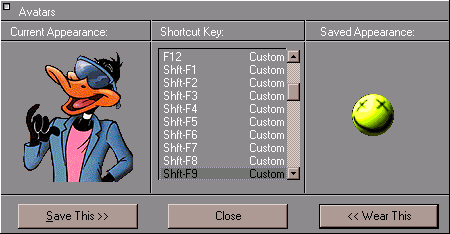
Talking to people
The primary activity on any Palace site is conversation between
people. Therefore it is not surprising that The Palace software provides you with a number
of ways to express yourself.
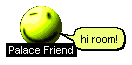
The most commonly used form of speech is called <span
CLASS="Bold">talking. Talking is represented by "normal" text,
appearing in a cartoon-balloon near the speaker's head (or center-most prop). To talk,
click on the Input Box at the bottom of your screen (you may first have to press the Tab
key activate the Input Box), type something, and press Enter. Your text will appear in a
cartoon-balloon near your head.
You can control the length of time text stays up on your screen by
setting the Balloon Delay, which can be found under <span
CLASS="Bold">Preferences on the Edit Menu. From the <span
CLASS="Bold">Preferences window, you can also control the Font and Font Size used
in all cartoon-balloons with the Change Font button.
Special balloons
The default state of your cartoon-balloons is the normal
"talking" balloon, as can be seen by a quick look at the Toolbox, where this
button normally appears in a "down" state.
Of course, talking in a normal manner sometimes doesn't get your
point across quite the way you mean it. For these situations, the Toolbox provides you
with several additional types of cartoon-balloons, including shouting balloons, thinking
balloons and rectangular sign balloons.
There are two ways to change the type of balloon used to display a
typed message. The easy way is to use the Toolbox, which includes a number of buttons
dedicated to balloon control. The other way is to use special characters in front of your
typed text.
The following table explains how to activate the various balloon
types, and illustrates their effect on an example message ("my message").
Balloon Type |
via Toolbox |
via Input Box |
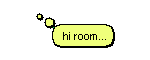 |
 |
: my message
Want to give people a piece of your mind? This gives you a
"thought" balloon instead of the normal "talking" balloon. |
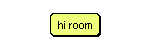 |
 |
^ my message
This gives you a rectangular "sign" balloon that stays up
until you move or say something else. Useful for saying things like "BRB" (Be
Right Back). |
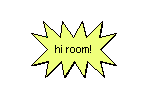 |
 |
! my message
This gives you an excited-looking "spiky" balloon. Useful for
shouting. |
|
|
@x,y my message
Allows you to "spoof" by placing your balloon wherever you
want it (e.g., "*100,200 my message"). X cannot exceed 512. Y cannot exceed 384.
NOTE: The spoofing capability is disabled on many Palaces. |
Whispering and ESP (private messages)
By clicking directly on another person's avatar with your left mouse
button, or selecting Whisper from their avatar menu, you enter <span
CLASS="Bold">Whisper Mode. All other avatars on the screen become slightly
darker, and the phrase Talking to: <span
CLASS="Code>name appears in the Status Bar (<SPAN CLASS="
Code>name indicates the name of the targeted user). At this point the
person you have clicked on has no idea that they have been selected. To whisper to this
person, simply type your message into the Input Box as usual. Both you and the other party
will see your message appear on the screen in italics, but no one else will see the
message. Subsequent messages continue to be private, until you de-select the person by
clicking on the Status Bar or by selecting another person. You can also select <span
CLASS="Bold">Stop Whispering from that user's avatar pop-up menu (right-click on
their avatar to display this menu).
The Palace software also allows you to whisper to people in distant
rooms; this is called ESP. To do it, simply open the <span
CLASS="Bold">User List window (by selecting Find User
from the Options menu) and click once on the name of the person
you wish to speak to. Regardless of their location, they will see your message in italics
(and no one else will).
NOTE: Sounds and Special Balloons do not work in ESP Mode.
Keeping track of conversations with the log window
 The The
Log window records a log of your session, including all
conversations and actions by avatars in your room. The Log window
displays by default; you can close it just like any other Windows dialog. To open it
again, select Log Window from the Options
menu, or click the Log button on the Toolbox.
Paging an operator
Operators are the authority
figures of the Palace community; they tend to be either the owners of the site in
question, or individuals who have been granted special powers and capabilities by the
owners. In either case, a major concern for most operators is keeping the peace, and they
possess an arsenal of commands allowing them to do just that. Operators are able to
disconnect unruly users at will, or cause them to be banned from the site indefinitely.
They can even ban whole domains if they decide it's necessary. In short, they're very
powerful people.
Operators are also interested in making sure their site is viewed as
a popular and hospitable place. For this reason many operators are happy to take a little
time out of their day to explain the basics to a new user, or to help out with a tricky
scripting task.
If an unruly user is harassing you, or even if you just want a hand
with some aspect of the site you're visiting, the best thing to do is page the local
operators. Use the 'page <span
CLASS="Code>messagetextcommand.
For example:
'page Is there a website where I can get all the sounds for this
Palace?
This statement, typed into the Input Box, will send your question to all
operators currently logged on to the local Palace site.
NOTE: This command should be used sparingly, and only when
you actually do need help of some kind.
Finding people
The Palace makes it easy to find out who else is in your Palace
through the User List window.
* To access the User List window
From the Options menu, select Find User.
The User List window appears.
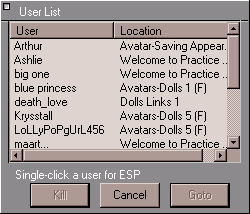
The Rooms List window (described in the
section Jumping to a specific room) also lists
how many users are in each room in your Palace. You can join others in that room through
this window.
Playing sounds
The Palace has a built-in set of audio files that everyone can use.
These files are located in your Sounds folder (which is within
the Media folder).
* To play sounds
- Do one of the following:
Select Play a Sound from the Options
menu.
Or
 Click Click
the Play Sound button in the toolbox.
Either of these display the Sounds window.
In the Sounds window, play a sound by double-clicking on its
name, or by selecting the sound and clicking Play.

Or
Type a right parenthesis followed by the name of the sound:
)applause
You can even follow a sound with spoken text:
)applause She shoots! She scores!
The list of built-in sounds includes amen, applause, belch, boom,
crunch, debut, fazein, guffaw, kiss, no, pop, teehee, and yes.
In addition to these standard sounds, many Palace operators add
their own sounds to their own Palace sites. By default, these sounds download into <span
CLASS="Code">Sounds folders beneath the <span
CLASS="Code>PalacerootMedia<span
CLASS="Code>PalaceName folders,
although many of them are also available via the world wide web, and must be placed into
the appropriate folder "by hand." If you have some sounds you'd like to play no
matter what Palace site you are accessing, simply move (or copy) them to your <span
CLASS="Code"><span
CLASS="Code>PalacerootMediaSounds
folder; any sound files placed here will always appear in the
Sound List window, no matter which Palace site you are logged into. Remember,
however, that only users who possess the same sounds themselves will be able to hear them
when played.
Moving around
There are several ways to move around in the Palace in a specific
room:
- With your mouse, click on any spot in the room. Your avatar moves to that spot.
name="2277">
- Use the arrow keys to make small vertical and horizontal moves. If the Input Box is
currently active, the arrow keys won't work this way; press the Tab key to toggle focus
back to the View Screen. Also, be careful about abusing this feature. Continual arrow-key
movement causes considerable and unnecessary strain on the Palace Server, and may get you
kicked off many Palace sites.
To move to other rooms or Palaces, use one of the following methods:
Spots and doors
Although the various ways out of rooms are usually clearly marked,
sometimes they are not. In a Palace site, any wall hanging or crystal ball might be a
portal to another room. If your cursor changes to a hand while over an area, a door is
present. When you click on a door, you are immediately transported through it (if it is
open). Note that using the arrow keys to move onto a door does not activate the door.
Doors go to rooms inside your current Palace.
 To To
show door outlines, click the Show/Hide Door Outlines button in the Toolbox, or press
Shift-Control.
Rooms can also have hot spots.
You can click on these spots to go to other Palaces, send your web browser to a web site,
or start a scripted event.
Jumping to a specific room
Another convenient way to move is to use the Goto
Room command from the Options Menu (hotkey combination
Control-G). This opens the Room List window. Select and click
the room you wish to go to. You can only enter rooms that are public and unlocked using
this feature.
Joining another user
You can join another user in the same Palace by opening the <span
CLASS="Bold">User List window (select Find User from the <span
CLASS="Bold">Options menu), selecting the person's name, and clicking <span
CLASS="Bold">Goto.
Going forward and backwards
You can use the Go Back/Go Forward functions to return to rooms or
Palaces you previously visited, and then return to your current one. There are several
ways to do this:
Props
A prop is an object that can be worn near or placed over your face,
a small graphic object that you can hold (like a baseball bat or a cup) or attach to
yourself (like a hat, a pair of sunglasses or a wig).
Palace members are able to pick up any loose props they find lying
around, no matter what Palace site they happen to be in. You can keep these props in your
prop window. You can even create and edit your own customized props, so you can create a
new look for your avatar.
Your prop window
Props are often employed in combination; up to nine props may be
worn on your avatar at one time. Props are put on, taken off, edited, saved and deleted
through your prop window.
To access the prop window, do one of the following:
Once the prop window is open, you can double-click on any prop to put it
on, and double-click on it again to take it off.
The Prop Pop-Up Menu
Right-clicking on a loose prop displays its pop-up menu. The options
on this menu let you quickly and easily take, copy (same as take, but leaves a copy of the
prop where you found it), wear or delete the prop in question.
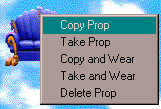
The prop pop-up menu
General prop actions
A loose prop is one that you find lying in a room, not attached to
any avatar. You pickup, wear, and store these props in your prop window. You can also
leave loose props for other people to use. The easiest way to create a "loose"
prop is to put it on (by double-clicking on it in your Prop window), then pull it off your
face, and drag it into the room.
There are several things you can do with loose props:
Action |
How to do it |
Move prop |
Select the prop with your mouse cursor and drag it
around. You will notice that you can't actually put a prop on somebody else; they have to
pick it up and decide to wear it. Similarly, you can't grab a prop that somebody else is
wearing; they must give it to you by dropping it (of course, it is possible to
"grab" props by doing a screen capture...) |
Put prop in prop window |
Drag the prop to your prop window, or select it, bring
up its prop menu, and select Take Prop. |
Put on prop |
Either drag the prop onto your avatar, or select <span
CLASS="Bold">Take and Wear from its pop-up menu. Both these actions also add the
prop to your prop window. You can also select Copy and Wear to
take and wear only a copy of the prop (leaving the original behind). |
Put copy of prop in your prop window |
This takes only a copy of a loose prop (leaving the
original behind). Either hold down the Control key while you drag the prop to your prop
window, or select Copy Prop from its pop-up menu. |
Delete prop |
Drag it to the Trash Can at the bottom right corner of
the screen. |
Creating and editing props with the prop editor
You can edit existing props, and create new ones using the prop
editor. For detailed information on the prop editor interface, see the Prop editor
subsection of the Palace Client Interface.
Editing an existing prop
From your prop window, select the prop to edit and click <span
CLASS="Bold">Edit. (If you want to keep the original copy of the prop, make sure
you duplicate it first by clicking Dupe.) The Prop Editor
appears, displaying the selected prop. In the prop editor, you can color and change the
look of the prop using the prop drawing tools.
Creating a new prop
You can use the Prop Editor allows you to quickly and easily create
new props by pasting in graphic images from any graphic viewer or editor. This is very
similar to creating a new avatar image.
- Open the original image using any quality graphic editor, and copy it.
- In the Palace software, open your prop window and click New to
open the Prop Editor.
- Paste the image in the Prop Editor (Paste from the <span
CLASS="Bold">Edit Menu, or Control-V).
- Save your new prop by clicking OK.
If the picture is up to 44 x 44 pixels (the size of a single prop), it
will appear in full. If the image is larger, only the upper-left 44 x 44 pixels will be
pasted into the area.
You can use the Edit:Paste Multiple Props menu
item to handle images larger than 44x 44. See Multiple-Prop
Avatars for more information.
Changing the position of your prop
While the prop editor is open, click on the Selector tool (the
dotted square) to select your entire prop. The arrow keys on your keyboard may now be used
to move the image around, relative to the central position of the smiley. The total
area allowed is equal to nine prop-sized squares, arranged in one big 3 by 3 square. Any
prop may be saved while occupying any position in this large square, and the prop's
position will be saved as well.
|